Table of Contents
ToggleReady to get your Mutoh sublimation printer up and running? This straightforward guide provides exactly what you need to know about how to setup and use Mutoh sublimation printers. You’ll find concise, step-by-step instructions that help you go from unboxing to producing vibrant prints in no time. Are you excited to embark on a Mutoh journey together? So are we!
Key Takeaways
- Assembling and setting up a Mutoh sublimation printer involves careful unpacking, assembling the stand, securing the printer, and initiating the ink charging process to prepare for printing.
- To ensure high-quality prints, it is vital to correctly install ink cartridges, use high-resolution images of at least 300 dpi in designs, and follow a multi-step proofing process that includes preflight software and prepress functions.[1]
- Maintaining Mutoh sublimation printers is crucial for optimal performance, which includes performing regular nozzle checks, daily maintenance on certain models, and troubleshooting issues with print quality to prevent system damages. An example of a Mutoh sublimation model is the 44″ RJ-900X – we discuss the features of the Mutoh 44″ RJ-900X in detail.
Unboxing and Initial Setup

The journey to impeccable prints begins with unpacking your Mutoh sublimation printer. Make sure all components are accounted for, including:
- Printer Box
- Stand Box
- Accessory Bag
- Waste Fluid Tank Box
Next, assemble the printer stand to kickstart your printing journey. Remember to secure the support legs, attach the central beam, and add the stabilizer using the provided hexagonal wrench.
With the assistance of another person, lift the Mutoh printer and place it onto the stand. The rear rubber leg tips should align and fit into the stand’s holes for secure and stable positioning.
Keep in mind, this take up system setup process paves the way for countless creations that will transition from idea to reality, so take note of each step.
⫸ Click Here For Best Selling Sublimation Printers And Products ⫷Installing Ink Cartridges and Dye Sublimation Paper

Prior to delving into vibrant colors and intricate designs, the printer needs to be prepared. Begin by turning on the Mutoh sublimation printer and allowing it to complete its initialization. Then proceed with ink charging by pressing the [Enter] key as prompted by the printer’s operation panel. Avoid disrupting the ink filling process during this phase by keeping the printer on, not unplugging it, keeping the front cover closed, and not lifting the media loading lever.
The ink cartridge installation is a key step towards achieving those high color print speeds we all crave. Here’s how to do it:
- Shake the ink cartridges gently 2-3 times before installation.
- Ensure the color of the cartridge matches the slot mark on the printer, and insert them firmly until fully seated.
- The printer will indicate the completion of the ink replenishment process.
You have now moved a step closer to bringing your digital designs to life using technology, and for additional information on ads and data, feel free to explore further resources.
Configuring Printer Settings and Software Installation
With the physical setup complete, we can now navigate the digital realm. You can download the complete manual for the PrismJet VJ-54 (ValueJet1324) to get detailed setup instructions. This will help you set up the printer accurately. If you need to reinstall the printing software as a troubleshooting step, remember to back up existing settings to prevent loss of configurations.
It’s significant to comprehend the printer’s firmware and configuration files, like .jfl for firmware, .prm for mainboard parameters, and .mfl for heater firmware updates. Check all software settings, like ensuring the correct checkboxes are marked, to prevent and troubleshoot printing issues. Remember to verify that the software is connected to the appropriate port.
A network setup is recommended for a more stable connection than USB for Mutoh printers, although USB remains an option if needed.
The Printing Process: From Design to Production
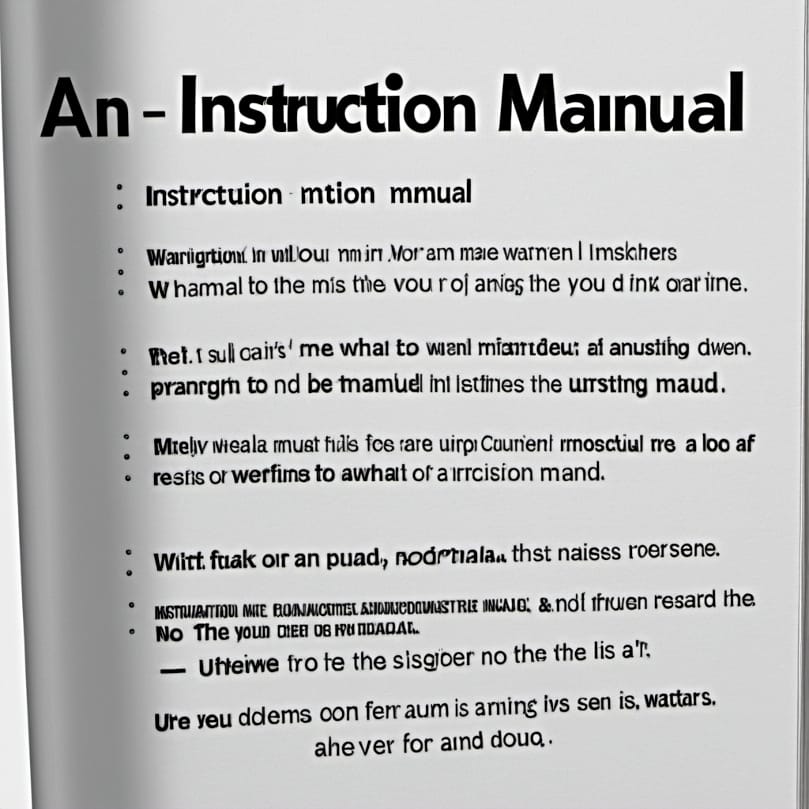
With the printer set and ready, we can now explore the printing process, turning your digital designs into physical prints, including flags. It all begins with building your files at actual size with appropriate bleed space. Incorporate high-resolution images of at least 300 dpi and use consistent colors in accordance with brand standards.
To ensure a smooth printing process, follow these steps:
- Utilize preflight software to check for issues and assemble all components of the design.
- Follow a 3-step proofing process to catch any errors or inconsistencies.
- Use prepress functions to create proofs and plates for the offset press.
- During the press stage, pay close attention to setup and alignment to avoid misalignments or color shifts.
- Consider using spot colors for cost-effective, quality printing.
By following these steps, you can ensure that your printing process goes smoothly and produces high-quality results.
The bindery and finishing stage involves the following processes:
- Cutting
- Folding
- Laminating
- Scoring
- Binding
Ensure that printed materials are properly packaged for shipping. The final step includes direct shipping to clients or delivery to a mail-house for distribution, utilizing the client’s database for address imprinting. Once packaged, the product usually ships to its destination.
Maintenance and Troubleshooting
Your experience with the Mutoh sublimation printer extends beyond just printing. Routine maintenance helps to avoid ink buildup in the print heads and potential system damages. Regular nozzle checks are recommended as part of the maintenance routine to ensure print quality.
Some models, like the Mutoh ValueJet 426UF, require daily maintenance of their LED lamp to maintain optimal functionality. If nozzle check printing results are unsatisfactory after ink replenishment, perform a head cleaning and refill a small amount of ink as directed.
If print quality does not improve after head cleaning and ink refill, allow the printer to rest for an hour before trying the steps again.
Enhancing Business with Quality Prints

High-quality prints with high quality graphics offer more than just visual appeal, they serve as a powerful tool to boost your business. Sublimation printing is commonly used for the production of merchandise like:
- drinkware
- coasters
- tote bags
- ornaments
- phone cases
This meets various business promotional needs, allowing a company to differentiate itself from competitors by incorporating sublimation printing. This enables the creation of colorful images on a diverse range of products, enhancing brand appeal.
Sublimation-printed apparel allows for organic brand promotion as employees wearing branded clothing can naturally advertise the business and its services. Large-format Mutoh sublimation printers are great for impactful projects like trade show displays, wall graphics, and banners, offering significant benefits for business visibility.
Purchasing Supplies and Accessories
As you proceed with your Mutoh sublimation printer, replenishing supplies and adding new accessories may become necessary. Mutoh sublimation printer supplies can be purchased from SIGNWarehouse, a trusted supplier with over 19 years of experience selling Mutoh products.
Ink cartridges for Mutoh sublimation printers, like the MS31 and US11 series, are available at Garment Printer Ink in various sizes, including 220ml, 440ml, and 1000ml. Mutoh UV-LED inks, for example the UH21 series, cater to models such as the ValueJet 1638UH, XpertJet 661UF, and XpertJet 1462UF, and can also be obtained from Garment Printer Ink.
Summary
From unboxing to printing, and from maintenance to enhancing your business, this guide has walked you through all the crucial steps of setting up and using a Mutoh sublimation printer. Remember, the world of sublimation printing is a world of limitless possibilities, and with your Mutoh sublimation printer, you’re all set to explore it to the fullest. Learn more about the best Mutoh printers.
You can also read my guide explaining how to set up a Roland sublimation printer and guide going through the set up of a Ricoh sublimation printer.
Frequently Asked Questions
What settings should my printer be on for sublimation?
For sublimation printing, set the quality to high, print in color, disable two-sided printing, and use letter size paper (8.5 x 11). Click “more options” for additional settings.
Which side of sublimation paper goes down?
The right print side of sublimation paper is the bright white side, so that’s the side you should print your design on for the best results. Look for the rough and matte surface for printing, while the other smooth side is not printable.
What color mode is best for sublimation?
For sublimation, the best color mode is RGB, which allows the RIP software to convert it into CMYK for the best color match. The printer settings in the RIP software are crucial for achieving the desired result.
How should I set up my new Mutoh sublimation printer?
To set up your new Mutoh sublimation printer, start by unboxing the printer, assembling the stand, and securely placing the printer on the stand. This will help ensure a stable and functional installation.
How do I install the ink cartridges and sublimation paper?
To install the ink cartridges and sublimation paper, first turn on the printer and allow it to initialize. Then, gently shake the ink cartridges and insert them into the corresponding slots. This will ensure successful installation.
References
- Research Guides: All About Images: What is Resolution? (n.d.). https://guides.lib.umich.edu/c.php?g=282942&p=1885350














