Table of Contents
ToggleWhen it comes to sublimation printing, the quest for vibrantly detailed images centers on finding the best resolution for sublimation printing. Most professionals consider 300 DPI to be the pinnacle for crisp, high-quality prints, but is this always the resolution you need? If you are looking for the answer to this question, you are at the right place! This article dives into the nuances of sublimation printing resolutions, guiding you through how material textures, ink absorption, and your printer’s capabilities influence the ultimate choice for your project. Look no further as we provide practical tips to address your sublimation queries!
Key Takeaways
- A high resolution of 300 DPI is considered ideal for sublimation printing, but the material’s texture and ink absorption, combined with the printer’s capabilities, significantly affect the quality of the printed image.[1]
- The choice of resolution for a sublimation project varies based on the material and intended use of the product, with careful balancing between print quality and efficiency being essential for optimal results.
- For the best sublimation printing outcomes, proper image preparation, using high-quality inks and media, and maintaining the printer are crucial, alongside troubleshooting common issues like humidity and color accuracy. Selecting top selling sublimation products also helps.
Understanding Resolution in Sublimation Printing

In the realm of sublimation printing, resolution is akin to the magic wand that conjures up the sharpness and detail of images. The higher the resolution, the more detailed the image, thereby enhancing the print quality. Indeed, a resolution of 300 DPI is widely acknowledged as the gold standard for achieving high-quality printed output in both digital and sublimation printing.
Yet, resolution is not a solitary player in this game of print quality. The material’s texture and its ink absorption capabilities also play a pivotal role in influencing resolution. For instance, smoother, non-porous surfaces, and materials with superior ink absorption properties, are the ideal canvas for higher resolution prints. Moreover, the resolution capabilities of the sublimation transfer printer also significantly affect the quality of the printed image.
DPI and PPI: Key Components of Resolution
In the lexicon of image resolution, DPI (dots per inch) and PPI (pixels per inch) are terms you’re likely to come across frequently. They’re both units of measure that describe the resolution of an image, but each serves a unique purpose. DPI measures the physical printing resolution, indicating how many dots the printer will place within one inch of the substrate. Hence, a higher DPI means more dots per inch, resulting in a higher resolution and a more detailed print.[2]
On the other hand, PPI measures the resolution of a digital image. It represents how many pixels are present within one inch on a digital display. A higher PPI means more pixels per inch, resulting in a higher resolution and a more detailed digital image. The relationship between DPI and PPI plays a significant part in generating high-quality prints, as both factors determine the final image quality.
Print Size and Scaling
Just as a painter must choose their canvas size before starting their work, so too must you consider the size of your digital image before printing. PPI plays a significant role in determining the print size and the overall quality of the sublimated product. It’s essential to maintain a minimum of 300 PPI when scaling images to ensure the final print media retains clarity.
⫸ Click Here For Best Selling Sublimation Printers And Products ⫷Vector graphics excel in this arena. They can be resized without losing image quality, unlike raster images which can become pixelated when scaled. This makes vector graphics particularly suited for designs that require crisp lines, such as logos and icons. Hence, mastering the manipulation of print size and scaling is key to obtaining superior sublimation prints.
Choosing the Right Resolution for Your Sublimation Project

Choosing the right resolution for your sublimation project is not a one-size-fits-all affair. It’s akin to a dance, where the rhythm and tempo can vary based on the music. In this case, the “music” is the material you’re printing on. Different materials have different ink absorption capacities, necessitating adjustments in resolution settings to prevent oversaturation and ensure clarity.
Even though a resolution of 300 PPI is recognized as the threshold where improvements in quality become indiscernible to the human eye, it’s not always necessary to aim for the highest resolution. Everyday sublimation projects often fare well with draft-quality settings, which can maintain quality while preventing ink waste. Thus, selecting the appropriate resolution requires an equilibrium between quality and efficiency, a proficiency that comes with practice and experience.
Material Absorption and Resolution
Materials suitable for sublimation printing, also known as dye sub, are as diverse as the designs you can print on them. They range from:
- Polyester or polyester-coated substrates
- Fabrics
- Plastics
- Synthetic materials
- Acrylic
- Vinyl[3]
However, not all materials are created equal when it comes to yielding high-resolution prints. For instance, light-colored t-shirts made of 100% polyester or a blend of polyester and cotton are particularly favorable for achieving better resolution outcomes.
Some materials, such as mugs and certain fabrics, require a polymer coating to preserve sublimated ink and maintain image resolution. This coating pretreatment is essential for transferring images onto these substrates, demonstrating the intricate relationship between material absorption and resolution in the sublimation printing method.
Balancing Resolution and Print Speed
While a higher resolution ensures clearer images, achieving the highest resolution is not always essential for every project. This is where the art of balancing resolution and print speed comes into play. High-speed printing may compromise print quality, leading to issues such as banding and less precise color blending. On the other hand, lower resolutions are often sufficient for prints like banners or billboards, which are viewed from a distance. This allows for faster printing without a noticeable loss in quality.
To enhance color saturation, it’s best to print at the highest quality settings and avoid High-Speed or Fast Draft options. Ultimately, the perfect balance between resolution and print speed depends on the specific needs of your project and your own discretion as a printer.
Printer Selection and Resolution Capabilities

Choosing the right printer for sublimation transfers is a critical step in ensuring high-quality prints. The printer acts as the conductor, orchestrating the interplay of ink, heat, and substrate to produce a vibrant, high-resolution image. Thus, in choosing a printer, aspects such as:
- Print quality
- Durability
- Cost-effectiveness
- Compatibility with sublimation inks
- Adaptability to various materials
When cleaning your home, it’s important to pay attention to the entire surface of each room to ensure a thorough job is done.
Comparing Popular Sublimation Printers
In the market for sublimation printers, there’s a plethora of options, each with its own unique capabilities and features. The Sawgrass SG500, for instance, boasts a maximum resolution of 4800 x 1200 dpi, enabling detailed prints on media up to 8.5 by 14 inches. On the other hand, the Epson SureColor SC-F170, geared towards beginners, supports a resolution of 1440 x 720 dpi and can handle print sizes up to 8.5 x 14 inches.
Meanwhile, the Epson EcoTank ET-2720 offers a high resolution capability of 5760 x 1440 dpi and can be cost-effectively converted to a sublimation printer by filling it with sublimation ink. Each of these printers offers unique features, such as wireless printing for the Sawgrass SG500 and a variety of connectivity options for the Epson SureColor SC-F170. Hence, comprehending the strengths and capabilities of each printer is instrumental in selecting the one that best caters to your needs.
Coating Pretreatment for Large Format Sublimation Printers
For large format sublimation printers, coating pretreatment on material surfaces is essential to achieve high-resolution printing. These coatings play a crucial role in enhancing the final image quality on sublimatable products. In fact, the quality of the coatings can significantly affect the resulting item’s color gamut and color accuracy; better quality coatings yield higher-quality results.
This emphasizes the importance of fine-tuning every aspect of the printing process, especially in dye sublimation. From the quality of the printer to the type of ink used, and even the coating applied to the material, every detail counts. Ensuring that all these pieces come together in harmony is what brings about a high-resolution, high-quality sublimation print.
Enhancing Print Quality Through Image Preparation

Just like a chef preparing ingredients before cooking, preparing your images before printing is a crucial step in sublimation printing. Starting with a high PPI when designing images is essential for high-resolution prints. The quality of your final print also depends on a combination of factors including ink quality, media type, and printer maintenance.
Additionally, opting for high-resolution file formats like PNG or SVG for the sublimation design files can improve the clarity and detail of prints. Proper printer calibration is essential for achieving desired print quality, especially when changing media types or conditions.
Lastly, investing in high-quality inks and media can improve print quality even at higher printing speeds. With these strategies in hand, you’re well on your way to producing stunning, high-quality sublimation prints.
Graphic Design Considerations
Designing for sublimation printing is a creative process that requires a mindful approach. Adhering to sublimation design guidelines is crucial to ensure that:
- File format, color profile, and print area specifications are met for a high-quality final product.
- Depending on your design, raster file formats may be suitable for photographs and scanned artwork.
- Vector file formats should be used for designs requiring crisp lines such as logos and icons.
Achieving improved color quality involves:
- Regular testing and tweaking of printer settings, ICC profiles, and temperature settings for dye subs
- Utilizing tools like Photoshop, CorelDraw, and Canva for preparing sublimation images
- Drawing inspiration from platforms like Etsy and Pinterest
Hence, comprehending these graphic design considerations can significantly improve your sublimation printing outcomes.
File Formats and Compression
The choice of file format for your sublimation designs can make a significant difference to the final print quality. Raster images like JPEG, TIFF, GIF, BMP, and PNG, as well as vector file formats such as AI, SVG, CDR, DRW, and EPS, are commonly used for creating sublimation designs.
Vector graphics, defined by paths, can be scaled without losing resolution or quality, making them ideal for sublimation printing of graphics such as logos and icons. On the flip side, raster formats like JPEG can suffer from distortion when enlarged due to lossy compression, impacting sublimation print quality. Thus, the selection of file format and knowledge on its optimization for print quality form a crucial part of image preparation.
Troubleshooting Common Resolution Issues
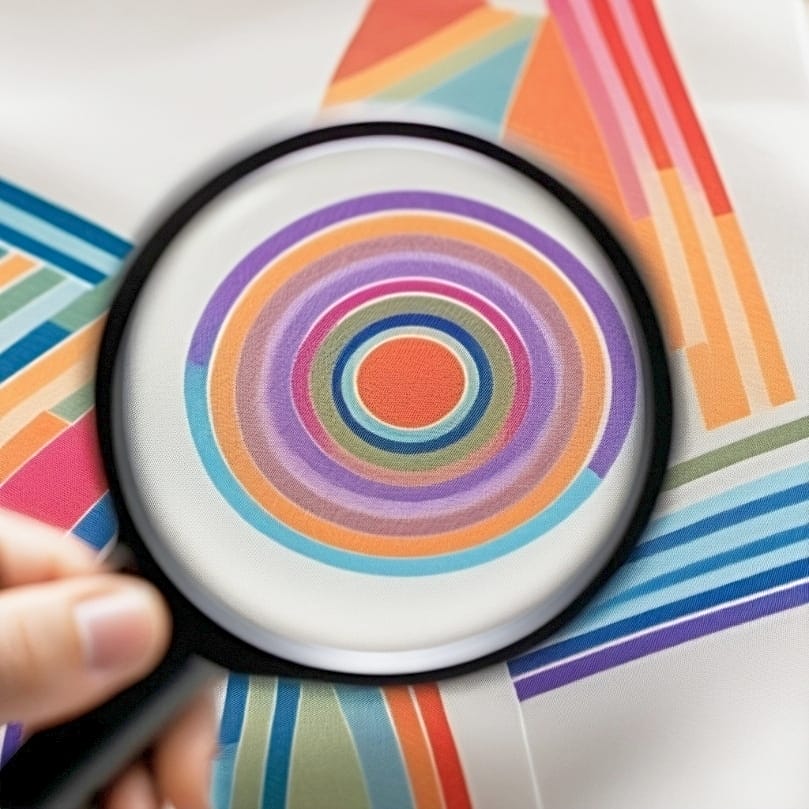
Just like any craft, sublimation printing comes with its own set of challenges. These challenges often revolve around resolution issues that can affect the quality of the final print. Humidity levels in the printing area, for instance, can slow down the ink drying process, resulting in blurry prints. Hence, keeping an appropriate environmental control is essential for achieving optimal resolution.
Additionally, sublimation items should be rapidly cooled after the heat press to prevent dye migration that leads to resolution loss, especially in heavier objects such as ceramics. Regular maintenance of the printer head and cartridges is also essential in preventing banding and maintaining high-resolution output. Thus, troubleshooting these common issues can help you consistently achieve high-resolution, quality prints.
Blurry or Pixelated Images
Blurry or pixelated images can be a common occurrence in sublimation printing, but with a little bit of foresight, these issues can be easily avoided. For instance, using materials that cannot support the highest selected resolution can cause ink dots to blend together, leading to blurry prints. A suitable coating is essential on the material’s surface to carry the ink effectively and prevent blurred image outlines.
Moreover, a high digital resolution, such as 300 PPI, should match the print resolution of 300 DPI to avoid pixelated images. Regular printer calibration is also necessary to avoid timing misalignment of ink droplet ejection or paper advancement, which can reduce the chance of pixelated prints.
Armed with these strategies and a magnifying glass, you can effectively prevent blurry or pixelated images, ensuring crisp, high-resolution print images every time.
Color Accuracy and Gamut
Color accuracy and gamut are vital aspects of sublimation printing that can significantly influence the final print’s aesthetic appeal. Using an sRGB color profile is essential for the best color accuracy in sublimation printing.
While achieving the full gamut might require specific techniques or strategies, it’s important to remember that a wider color gamut can improve the vibrancy and richness of the colors in your print. Hence, dedicating time to comprehend and implement practices for improved color accuracy and gamut can significantly boost your sublimation printing outcomes.
Summary
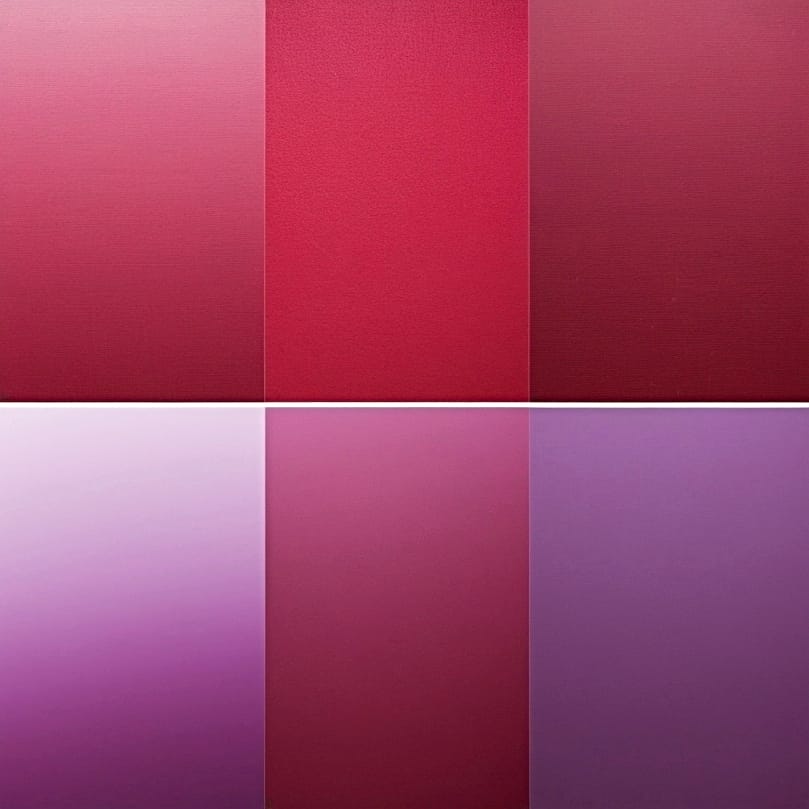
Navigating the world of sublimation printing can be a thrilling journey, one where the destination is a high-quality, vibrant, and detailed print. Throughout this blog post, we’ve discovered the importance of understanding resolution and its role in image quality. We’ve delved into the nuances of DPI and PPI, learned how to scale images without losing quality, and understood the need for choosing the right resolution based on the material.
We’ve also explored how to choose the right printer for sublimation transfers, compared popular sublimation printers, and understood the importance of image preparation and troubleshooting common resolution issues. Armed with this knowledge, you’re now well-equipped to venture forth into the realm of sublimation printing. So, go ahead, unleash your creativity, and bring your designs to life with stunning detail and vibrant colors.
Frequently Asked Questions
Is 300 dpi good for sublimation?
Yes, a final output resolution of 300 dpi at the actual output print size will give you a high-quality result for sublimation printing. Low-resolution files or files in a 150 DPI template don’t significantly impact the quality of sublimation products.
What is the best image format for sublimation printing?
The best image format for sublimation printing is a transparent .png or .ai file with 300 DPI, regardless of the decoration method. Additionally, photos taken from a cell phone at 72 DPI can also produce high-quality results.
How do I get the best quality sublimation prints?
To achieve the best quality sublimation prints, use the best equipment such as Epson or Sawgrass printers, Hippo or INKXPRO inks, and sub 120g sublimation paper. Avoid using low-quality materials or equipment for optimal results.
What role does resolution play in sublimation printing?
Resolution plays a crucial role in sublimation printing as it determines the sharpness and detail of images, with higher resolution resulting in better print quality.
What is the difference between DPI and PPI?
DPI measures printing resolution, while PPI measures digital image resolution. Both are crucial for image quality.
References
- DPI Meaning | What is DPI & How to Check/Change it | Adobe. (n.d.). https://www.adobe.com/uk/creativecloud/photography/discover/dots-per-inch-dpi-resolution.html
- Pixels Per Inch & Pixel Density | What is PPI Resolution? | Adobe. (n.d.). https://www.adobe.com/uk/creativecloud/photography/discover/pixels-per-inch-ppi-resolution.html
- vinyl. (n.d.). In Merriam-Webster Dictionary. https://www.merriam-webster.com/dictionary/vinyl














